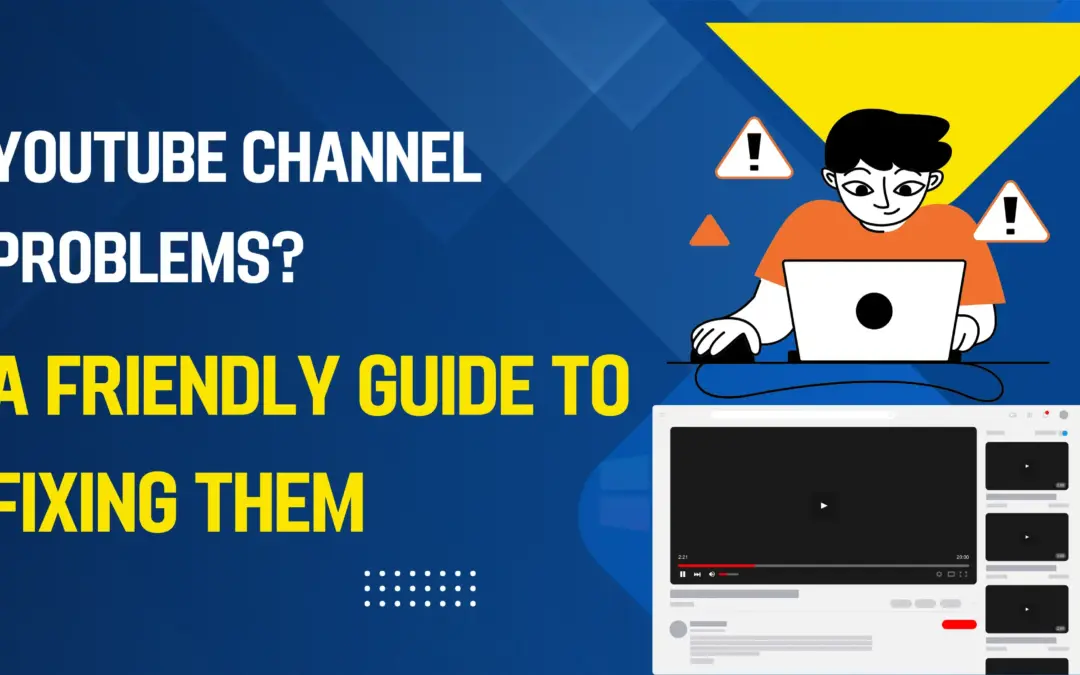That heart-dropping moment: you type your website’s URL, hit enter, and are greeted by a cold, technical error—ERR_CONNECTION_REFUSED. Unlike other errors that may display a WordPress message, this one is a fundamental network issue. Your browser is saying, “I knocked on the server’s door, and absolutely no one answered.”
But don’t panic. This error is almost always fixable. This guide will walk you through the causes and provide clear, step-by-step solutions to get your WordPress site back online.
What Does ‘ERR_CONNECTION_REFUSED’ Actually Mean?
In simple terms, your web browser tried to connect to the server where your WordPress site is hosted, but the server explicitly rejected the connection attempt. It’s not that the server was down or unreachable; it was there, but said, “No, you can’t come in.”
This typically indicates an issue with the web server software (such as Apache or Nginx) not running correctly or a critical configuration error blocking access.
Step-by-Step Troubleshooting Guide:
Follow these steps in order, from the most common and easiest fixes to more advanced server-level solutions.
Step 1: The “Is It Just Me?” Check (5 Seconds)
before you touch anything to confirm the problem isn’t on your end.
- Use Your Phone: Disconnect from Wi-Fi and try loading the site on your mobile data.
- Use a Down Detector Tool: Visit sites like isitdownrightnow.com or downforeveryoneorjustme.com. Enter your domain. If these sites say it’s down for everyone, the problem is with your server. If not, the issue is likely with your local network or ISP.
Step 2: Check with Your Web Host (The Smart First Move)
This is often the fastest path to a solution. Contact your hosting provider’s support.
- What to ask: “My site is showing a connection refused error. Can you check if there are any ongoing server issues, if my web server (Apache/Nginx) is running, and if my account has any service interruptions?”
- Why it works: They can instantly see if there’s a server-wide outage, if your account was suspended for non-payment, or if a server process has crashed—saving you hours of troubleshooting.
Step 3: Restart Your Web Server (Via Hosting Panel)
The web server software (e.g., Apache) might have simply crashed or gotten stuck. A restart can often resolve this instantly.
- How to do it: Log into your hosting control panel (like cPanel, Plesk, or a custom dashboard like SiteGround’s or WP Engine’s). Look for sections named “Service Configuration,” “Apache Handler,” or “Restart Services.”
- Example: In cPanel, you might use the “Terminal” or search the dashboard for “Restart Apache.” Many hosts also have a one-click restart option in their dedicated admin panel.
Step 4: Verify Your WordPress Address and Site Address
An incorrect URL in WordPress settings can sometimes cause redirect loops or connection issues, especially after a migration.
- Access your website’s database via phpMyAdmin (usually in your hosting control panel).
- Select your WordPress database.
- Find the wp_options table (note: your table prefix might be different, e.g., wp123_options).
- Look for the siteurl and home rows. Ensure the URLs are correct and exactly match your domain (e.g., https://yourdomain.com).
- If you need to change them, click “Edit” and enter the correct URL.
⚠️ Warning: Be very careful when editing the database directly. Always create a backup first.
Step 5: Check for Correct Port Configuration
Websites typically run on port 80 (for HTTP) and 443 (for HTTPS). If your server or a firewall is configured to use a non-standard port (e.g., 8080), but your domain points to the standard ports, you’ll get a connection refusal.
- How to test: You can try appending a port to your URL: http://yourdomain.com:80 or http://yourdomain.com:8080. If :8080 works but :80 doesn’t, you have a port configuration issue.
- How to fix: This is an advanced server configuration. You need to either:
- Reconfigure your web server (e.g., Apache’s ports.conf file) to listen on the standard ports.
- Reconfigure any firewalls (like iptables or UFW on Linux) to allow traffic on port 80/443.
- Contact your host to handle this for you.
Step 6: Examine Firewall and Security Rules
A overly strict firewall is a common culprit. This could be:
- A server-level firewall (e.g., ConfigServer Security & Firewall – CSF).
- A security plugin like Wordfence or iThemes Security that may have locked you out.
- Your host’s network-level firewall.
- How to diagnose:
- Temporarily disable any WordPress security plugins. You might need to do this by renaming the plugin’s folder via FTP/SFTP or your host’s file manager.
- Connect via FTP → Navigate to /wp-content/plugins/ → Rename the folder (e.g., from wordfence to wordfence_old).
- Check if the site loads. If it does, reconfigure the plugin’s rules after reactivating it.
- If you have server-level firewall access, check its rules to ensure it isn’t blocking all traffic.
Step 7: Review Your .htaccess File (A Classic Fix)
A corrupted or incorrectly modified .htaccess file can break your site.
- Connect to your site via FTP or your host’s File Manager.
- Locate the .htaccess file in your website’s root directory (where wp-config.php is).
- Rename it to something like .htaccess_old.
- Try accessing your site again. If it works, you’ve confirmed the issue.
- Generate a new .htaccess: Go to Settings > Permalinks in your WordPress dashboard and simply click “Save Changes.” This will generate a new, clean .htaccess file. You can then carefully port any custom rules from your old file to the new one.
Step 8: Check for DNS Issues
While DNS issues often cause “cannot find” errors, a misconfiguration can sometimes lead to a connection refusal if the domain points to a wrong or inactive IP address.
- Use a tool like WhatsMyDNS.net to check if your domain’s DNS is correctly propagating across the globe. It should point to your web host’s IP address.
Advanced: Server-Level Diagnostics (For VPS/Dedicated Users)
If you have server access (via SSH), you can run these commands:
- Check if the web server is running:
- For Apache: sudo systemctl status apache2 (or httpd on some systems)
- For Nginx: sudo systemctl status nginx
- If it’s inactive, start it: sudo systemctl start apache2
- Check for port listening:
- Run netstat -tulpn | grep :80
- This will show if any process is actively listening on port 80. If nothing appears, your web server isn’t running or isn’t configured to listen on the correct port.
Summary: Quick Checklist
| Cause | Symptom | Quick Fix |
| Web Server Down | Site down for everyone. | Restart Apache/Nginx via hosting panel. |
| Incorrect URL in DB | Site may redirect or fail to load. | Check siteurl and home in wp_options table. |
| Corrupted .htaccess | Connection refused or 500 error. | Rename .htaccess to regenerate it. |
| Firewall Blocking | You’re blocked, others might not be. | Disable security plugins via FTP. |
| Port Misconfiguration | yourdomain.com:8080 works but :80 doesn’t. | Check server config or contact host. |
| Hosting Account Issue | Site down for everyone. | Contact your web host support immediately. |
When to Contact Your Host
If you’ve tried the common fixes (Steps 1-4 and 7) and the problem persists, it’s almost certainly a server-level issue. Contact your hosting provider’s support. They have the tools and access to diagnose running processes, firewall rules, and port configurations instantly, which is often the fastest way to resolve a persistent ERR_CONNECTION_REFUSED error.