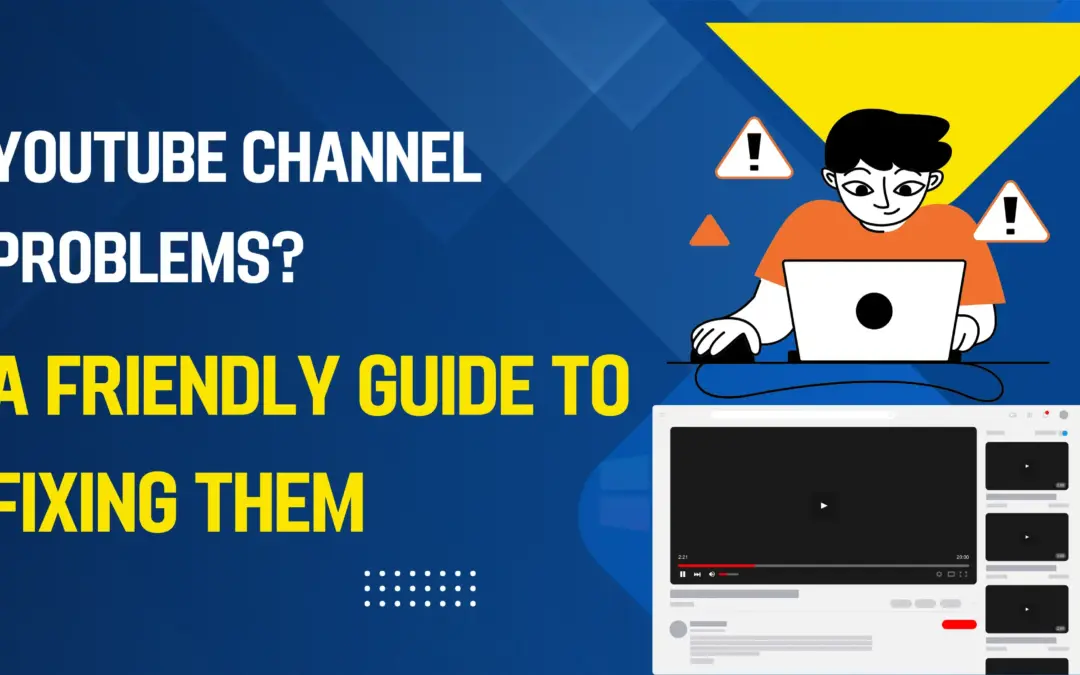That heart-stopping moment: you try to visit your WordPress website and are greeted by the stark white screen of death with the message, “Error Establishing a Database Connection.” Don’t panic. This error is one of the most common in WordPress, and it’s almost always fixable.
This error means that your WordPress website (the PHP code) cannot communicate with your database (where all your posts, pages, settings, and user data are stored). Think of it as your website’s brain being temporarily disconnected from its body.
This guide will walk you through the causes and solutions, from the quickest fixes to more advanced troubleshooting.
Step 1: The 5-Minute Quick Fix Checklist
Before diving deep, always check these common culprits first. This solves the problem 80% of the time.
1. Check Your Database Login Credentials (wp-config.php)
The wp-config.php file in your website’s root directory contains the “keys” to your database. If these details are wrong, the connection fails.
- How to Check: Access your website’s files via your hosting provider’s File Manager or an FTP client (like FileZilla). Find the wp-config.php file and open it.
- What to Look For: Verify these four lines:
- php
define( ‘DB_NAME’, ‘your_database_name’ );
define( ‘DB_USER’, ‘your_database_username’ );
define( ‘DB_PASSWORD’, ‘your_database_password’ );
- define( ‘DB_HOST’, ‘localhost’ );
- The Fix: If any of these are incorrect, update them with the correct details from your hosting control panel (e.g., cPanel). Important: If you change this file, make a backup first!
Example: You recently moved your site to a new host. Your new host might use a database host like mysql.yourhostingcompany.com instead of localhost. Updating the DB_HOST value would resolve the error.
2. Is Your Database Server Down?
Sometimes, the problem isn’t with your site but with your hosting provider’s database server.
- How to Check:
- Visit your hosting provider’s status page (if they have one).
- Check their social media (like Twitter) for outage reports.
- Try logging into your hosting control panel. If that’s also down, it’s likely a server-wide issue.
- The Fix: If it’s a hosting outage, you must wait for your provider to resolve it. Contact their support for an ETA.
3. Check with Your Hosting Provider
This is often the fastest step. Your hosting provider’s support team can quickly check if there’s an issue on their end, such as a corrupted database or a server overload.
- What to Ask: “My WordPress site is showing a database connection error. Can you please check if my database [your_database_name] is running and if any resource limits are being exceeded?”
Step 2: Intermediate Troubleshooting
If the quick fixes didn’t work, the following steps require a bit more technical knowledge.
4. Repair a Corrupted Database
WordPress has a built-in feature to repair a corrupted database.
- Access your wp-config.php file again via File Manager or FTP.
- Add the following line right above the comment that says /* That’s all, stop editing! Happy publishing. */:
- php
- define( ‘WP_ALLOW_REPAIR’, true );
- Save the file.
- Visit this URL in your browser: https://yourwebsite.com/wp-admin/maint/repair.php
(Replace yourwebsite.com with your actual domain). - You will see a page with two buttons: “Repair Database” and “Repair and Optimize Database.” Click the first one.
- If it reports errors and fixes them, you’re good to go.
- Crucial Step: Go back to your wp-config.php file and remove the line you just added. Leaving it there is a security risk.
5. Check for Excessive Resource Usage
If your website has a sudden spike in traffic or a plugin goes haywire, it can consume too many server resources, causing the database to become unresponsive.
- How to Check: Your hosting control panel (like cPanel) usually has a “Resource Usage” or “CPU and Memory Usage” section.
- The Fix:
- Temporary Fix: Restart the MySQL database from your control panel.
- Long-Term Fix: Optimize your website. Consider using a caching plugin (like WP Rocket or W3 Total Cache) to reduce server load. You may also need to upgrade your hosting plan.
Step 3: Advanced Solutions
6. Check Your Database via phpMyAdmin
If you’re comfortable with databases, you can check if your database tables exist and are intact.
- Log into your hosting control panel and open phpMyAdmin.
- Select your WordPress database from the left-hand menu.
- You should see a list of tables, all prefixed with something like wp_ (e.g., wp_posts, wp_users).
- If the list is empty, your database may have been deleted or not imported correctly. You will need to restore it from a backup.
7. Restore from a Backup
If all else fails and your database is truly lost or corrupted beyond repair, your last resort is to restore it from a backup.
- Where to Find Backups:
- Your hosting provider (many offer daily automated backups).
- A backup plugin you installed (like UpdraftPlus or BlogVault).
- A manual backup you created.
- How to Restore: Follow your hosting provider’s or backup plugin’s instructions to restore the database. This will roll your site back to the state it was in when the backup was made.
Proactive Prevention: How to Avoid This Error in the Future
- Use Reliable Hosting: Invest in a quality hosting provider known for stability and good support.
- Regular Backups: Implement an automated backup solution that backs up both your files and your database daily or weekly.
- Update Carefully: Keep WordPress, your theme, and plugins updated. Test major updates on a staging site first.
- Monitor Performance: Use tools like Google Search Console or an uptime monitor (like UptimeRobot) to get alerts if your site goes down.
The Bottom Line:
The “Error Establishing a Database Connection” is a scary but solvable problem. Begin with the basic checks: verify your database credentials in wp-config.php and contact your hosting provider. Most of the time, the issue is a minor configuration error or a temporary server hiccup. If that fails, proceed with repairing the database. Always ensure you have a recent backup before making significant changes, as it is your ultimate safety net. By following this structured approach, you can systematically diagnose and resolve the error, getting your website back online efficiently.