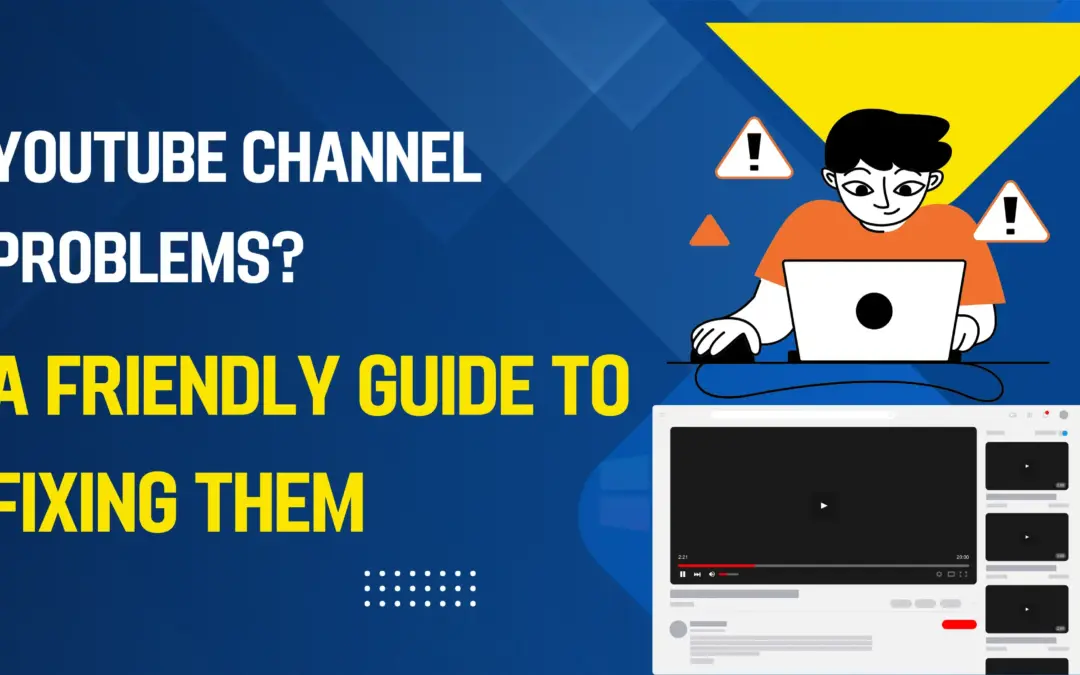That sinking feeling is all too familiar: you type your website address, hit enter, and instead of your beautiful WordPress site, you’re greeted by a stark browser error like “This Site Can’t Be Reached,” “ERR_CONNECTION_REFUSED,” or “DNS_PROBE_FINISHED_NXDOMAIN.”
Don’t panic. This error is a common gatekeeper, but it’s one you can defeat. This guide will walk you through the causes and solutions, from quick checks for beginners to advanced troubleshooting for developers.
First, Understand What the Error Means
At its core, this error means your web browser failed to establish a connection to the server where your website lives. It’s like dialing a phone number and getting a “number unavailable” message. The reason can be on your end, your host’s end, or within your website’s configuration.
Step 1: The 5-Minute Quick Fix Checklist
Before diving deep, always start with these simple checks. You’d be surprised how often they solve the problem.
1. Check Your Internet Connection
It sounds obvious, but it’s the most common culprit. Ensure you are connected to the internet.
- Action: Try loading other websites like google.com. If they also fail, the problem is with your local network. Restart your router and modem.
2. Clear Your Browser Cache and DNS Cache
Your browser stores old website data (cache) and DNS records (which translate domain names to IP addresses). This stored data can become outdated.
- Action:
- Browser Cache: Press Ctrl + Shift + Delete (Windows) or Cmd + Shift + Delete (Mac) to open the clear browsing data menu. Select “Cached images and files” and clear them.
- DNS Cache: Flush your computer’s DNS cache.
- Windows: Open Command Prompt as admin and type ipconfig /flushdns.
- Mac: Open Terminal and type sudo dscacheutil -flushcache.
3. Try a Different Browser or Device
This helps isolate the problem to a specific browser.
- Action: If your site loads in Chrome but not in Firefox, the issue is with Firefox’s configuration or cache. Reinstalling the problematic browser often helps.
4. Disable VPN or Proxy Services
VPNs and proxies can route your traffic through servers that might be blocked or misconfigured.
- Action: Temporarily turn off your VPN or proxy service and try accessing your site again.
Step 2: Server-Side and WordPress-Specific Fixes
If the quick fixes didn’t work, the issue likely lies with your website’s hosting or configuration.
5. Check if Your Website is Down for Everyone
It’s possible that only you are experiencing the issue, or it could be a widespread hosting outage.
- Action: Use a free online tool like DownForEveryoneOrJustMe.com. Enter your domain name.
- If it’s down for everyone: The problem is with your web host. Proceed to the next step.
- If it’s just you: The problem is likely on your local network or ISP side. The quick fixes above should resolve it.
6. Contact Your Web Hosting Provider
If the site is down for everyone, your first and fastest course of action should be to contact your host’s support team.
- Why? They can instantly check for:
- Server-wide outages.
- Your hosting plan expiration.
- Resource usage limits (CPU, RAM) being exceeded.
- IP address blocks due to suspicious activity.
7. Fix Incorrect WordPress Address (URL)
This is a common mistake after moving a site. If your WordPress and Site Address URLs are wrong, it can cause this error.
- Action: You can correct this even if you can’t access your admin dashboard by connecting via FTP/SFTP or your hosting file manager.
- Navigate to the /wp-root/ directory.
- Find the wp-config.php file.
- Add these two lines to the file, replacing http://yourscorrectdomain.com with your actual domain:
- php
define(‘WP_HOME’,‘http://yourscorrectdomain.com’);
- define(‘WP_SITEURL’,‘http://yourscorrectdomain.com’);
- Save the file and try accessing your site and wp-admin again.
8. Check the .htaccess File
A corrupted .htaccess file can break your site’s connection.
- Action:
- Access your site’s root folder via FTP or File Manager.
- Find the .htaccess file. (It’s a hidden file, so you may need to enable “Show Hidden Files” in your FTP client or file manager).
- Rename it to .htaccess.old.
- Try loading your website. If it works, WordPress will generate a new, clean .htaccess file. You can then try to restore your custom rules from the backup file piece by piece.
9. Deactivate Plugins and Themes (The “Nuclear Option”)
A faulty plugin or theme can bring your entire site down. To test this, you need to disable them all without access to the admin area.
- Action via FTP/File Manager:
- Navigate to /wp-content/.
- Rename the plugins folder to plugins.old. This will deactivate all plugins.
- Check your site. If it loads, you know a plugin was the issue. Change the folder name back to plugins and reactivate them one by one in your dashboard to find the culprit.
- If the site is still down, try renaming your current theme folder inside /wp-content/themes/. WordPress will then fall back to a default theme (like Twenty Twenty-Four).
Step 3: Advanced Technical Troubleshooting
10. DNS Configuration Issues
If you recently changed your domain’s nameservers or DNS records, it can take up to 48 hours to propagate globally. An incorrect DNS record will cause a NXDOMAIN error.
- Action: Use a tool like WhatsMyDNS.net to check if your domain’s DNS records (especially the A record) are pointing to the correct IP address across global servers. If they are inconsistent, you must wait. If they are wrong, correct them with your domain registrar.
11. Check for Firewall Blocks
Your host’s server-level firewall or a security plugin like Wordfence might have blocked your IP address.
- Action:
- Plugin Block: If you can access your site from a different network (e.g., using mobile data), it’s likely your home IP was blocked. You’ll need to access the Wordfence settings from the unblocked connection and whitelist your IP.
- Server Firewall: Contact your hosting provider to check if your IP is blocked at the server level.
Proactive Steps to Prevent Future Errors
- Keep Regular Backups: Use a reliable backup plugin like UpdraftPlus or BlogVault. If a update breaks your site, you can restore it instantly.
- Use a Staging Site: Always test major WordPress, plugin, and theme updates on a staging site (a copy of your live site) before applying them to your live site.
- Choose a Reputable Host: A quality hosting provider with 24/7 expert support is your best defense against server-related issues.
Summary and Next Steps
Fixing “This Site Can’t Be Reached” is a process of elimination. Start with the simplest solutions (your connection, your browser) and move toward server and WordPress-specific configurations. If you feel uncomfortable with advanced steps like FTP, always contact your web host—that’s what you pay them for!
By following this structured guide, you can systematically diagnose and resolve the error, getting your WordPress site back online quickly.